Zime pats!8
30
0
This new task I’ll show you how to create some fantastic wallpapers on the desktop by imitating the vectorial style. Create first a new file: File>New (ctrl+n).
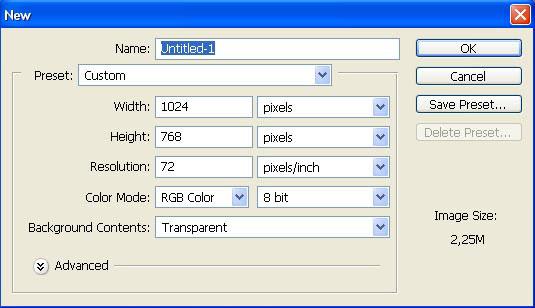
Paint its background with the appropriate color, using the Paint Bucket Tool.
Reklāma
Select now the Polygonal Lasso Tool to outline several rays and paint them in a lighter color:
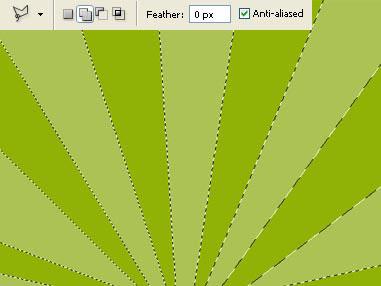
Erase the markings: Select>Deselect (ctrl+d) and choose next the Elliptical Marquee Tool to represent a half round marking which must be painted in a darker color, the same way you may see below:
Take now the Brush Tool to represent the grass. First take a smaller size brush, then a bigger one to accentuate the edge of the half circle. Choose also for the background and for the foreground the same color we used when painting the half circle itself.
Reklāma
Select now a prepared brush from the menu on the upper panel and insert the tree on our picture (the brush may be downloaded here: Shadow Brush)
Select now the Pen Tool to introduce in our picture a rainbow. First try to outline on a new layer (Layer>New - Layer) the rainbow to be, colored in red and using the Fill Path for this operation. Then represent one more new layer and group it with the previous one: Layer>Create Clipping Mask (ctrl+g), just not to get outside the already drawn lines and insert the other colors of the rainbow. If you’ll get an unnecessary part of the basic layer, select the Make Selection command and mark out this part to erase it later, applying the Delete button on the keyboard.
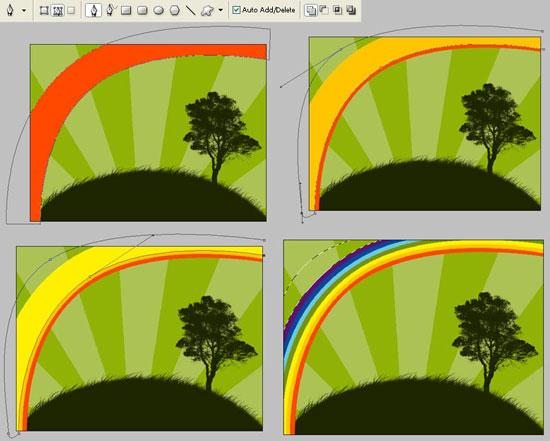
Combine now the layers containing the rainbow: Layer>Merge Down (ctrl+e) and minimize the Opacity of the new layer till 60%.
Reklāma
Take now a prepared brush again and introduce in out picture several standard vectorial ornaments (download the brushes on this address: Vector Brush)

Choose now the Line Tool of 2px and draw the thread falling from the sky. Take after that the Custom Shape Tool and insert several types of ornaments on these threads.
Tev patiks šie raksti





